
Facing

Certain tactical games require the players to arrange their units so that it's clear which direction the unit is "facing." The module designer may choose to deal with this by creating artwork to represent each direction the unit may face and assigning a different direction to each step of the unit. The WarGame Processor also provides a means to designate the "front" of a unit by showing a colored dot and an optional line in the desired direction.
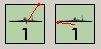
Facing is handled on a unit-by-unit basis. To designate the direction a unit is facing, you must first turn on the facing for that unit. Pick the unit up and select the menu item shown. This may have been done for all applicable units by the module designer.
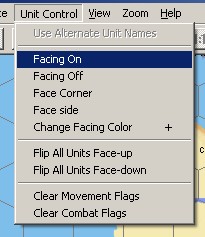
You may control which direction a unit is facing by picking it up and selecting either the left or right rotation button from the tool bar. This may also be done with the keys "<" (comma) and ">" (period) on your keyboard. Note that this will rotate the facing of all the units you are currently carrying, so be sure that they're all facing the proper direction before you put them down. You may examine the contents of the stack you're carrying by pressing the "H" key.
Depending on the game, you may need to have your facing point at a hex side or a hex corner. You may select which of these to use by using the menu options "Facing -> Face Side" or "Facing -> Face Corner."
Facing is indicated by a colored dot in one direction with respect to the unit. This dot can sometimes be hard to see. You can use the Preferences Requester item "Show direction line in facing" to add an optional line from the center of the unit drawn in the facing direction.
You may use the menu option "Facing -> Change Facing Color" or the "+" key to change the color of the facing indication. Use this repeatedly to cycle through the various colors available, and select the one that's easiest to see.
Copyright © 2010, Sean Emerson
Created with the Freeware Edition of HelpNDoc: Easy CHM and documentation editor